Audience:
- Russell Labs faculty, staff, and students
Applies to:
Current versions of Microsoft Outlook:
- Microsoft Outlook 365 (web client)
- Microsoft Outlook (Windows and Mac)
- Microsoft Outlook (mobile device – for Android and iOS)
Also applies to:
- Thunderbird
- Apple Mail
- Older versions of Microsoft Outlook (2007/2010/2013)
Effective Date:
May 16, 2023
What’s Changing:
DoIT is changing the way you report spam or phishing emails.
Before the Change:
Before May 16, in Microsoft Outlook 365, in the list of messages, you:
- Located the shield icon on the Ribbon toolbar at the top:

- Clicked the arrow to the right of the shield icon to display the popup menu:
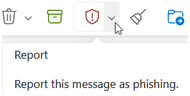
- Clicked Report this message as phishing.
After the Change:
Starting May 16, in Microsoft Outlook 365, in the list of messages, you:
- Locate the Report Suspicious button and click it:

NOTE: the location of the button may vary. Try looking for it:
- On the Ribbon toolbar at the top, on the right side, OR
- On the Ribbon toolbar at the top, on the right slide, click the icon with the three dots (…) to see a popup menu.
What Happens When You Click the Button:
- A message appears saying the email has been sent to the security team for review.
- The email will automatically move to your “deleted items” folder.
More Detailed Instructions:
You can find more detailed instructions after May 16th in this KB article. DoIT will not add the new instructions on that page until May 16th.
Questions?
If you still have questions after reading the KB article linked above, you can reach out to Russell Labs Information Technology by emailing help@russell.wisc.edu.
