In Workday, carts can no longer be sent directly to a PI for approval.
However, we’ve identified a helpful workaround that maintains visibility and communication with PIs during the purchasing process.
Overview
Before you submit the order, add a comment to the order and tag the PI in the comment.
Workday then sends the PI a link to view a read-only version of the cart.
The PI uses the link to view the cart, and adds a new comment to provide feedback or suggest changes.
Steps
Submitter:
1. Before you submit your cart, add a comment in the Activity section at the bottom of the checkout page, tagging the PI:*
- Scroll to the bottom of the Checkout page.
- Click in the box below Activity. (this creates a comment)
- Type the @ symbol.
- (Shift + 2 on your keyboard).
- A search box appears.
- Type the PI’s name in the search box and press Enter.
- A list of names appears.
- Click the PI’s name.
- Click Post.
- The comment will appear below the box.
*Refer to this image:
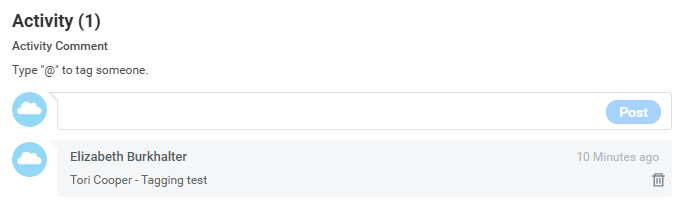
2. Workday sends a notification to the PI, allowing the PI to view (but not edit) the cart before it’s submitted.
PI:
3. Access the cart, and add a comment with feedback or suggested changes:
- Open the notification, and click the link to open the cart.
- Scroll to the bottom of the page to the Activities section.
- Click in the box below Activity. (this creates a comment)
- Type any feedback or suggested changes.
- Click Post.
- The comment appears at the bottom in the Activities section.
Submitter:
4. Review and submit the order:
- Review the comment the PI added.
- Review the order for accuracy – make sure to check the funding information.
- Click Submit.
After Submission
Workday automatically routes the cart to the appropriate approvers.
Recommendation
Labs should consider creating an internal review process. This will help streamline the workflow.
